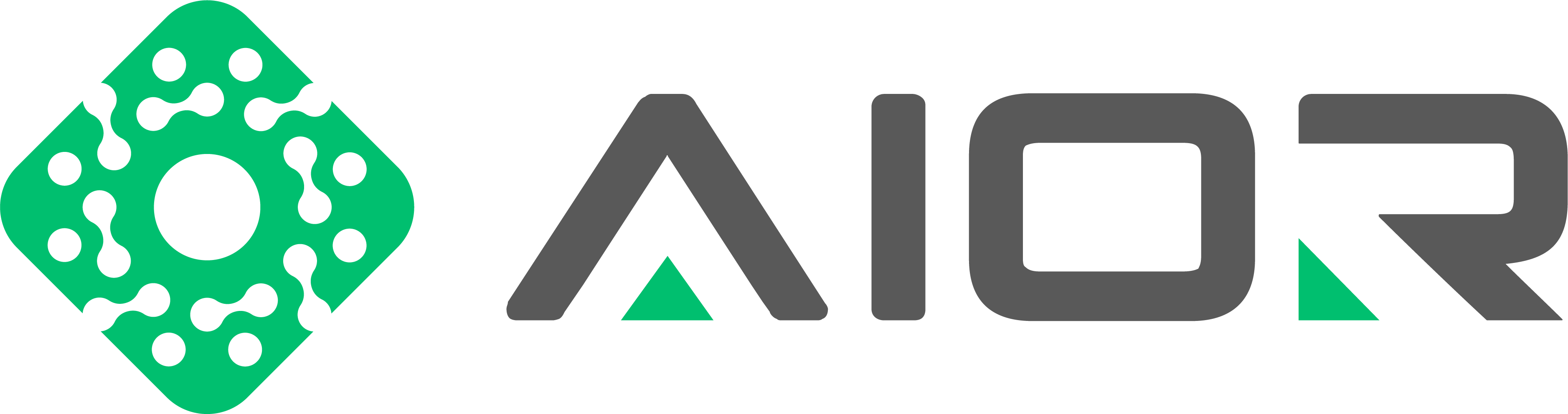How to Change the Root Password in Linux
Sometimes you need to change the root user’s password for security or administrative reasons. Below is a simple guide to do this on a standard Linux distribution, written in a XenForo-friendly format.
Additional Tips
If you are unable to log in as root normally, some distributions disable direct root logins by default. You may need to use sudo passwd root instead of switching to root first.
Always remember to secure and protect the root user’s password carefully, as it grants full system control.
That’s all there is to it—after running passwd, your root password on Linux is successfully changed.
Sometimes you need to change the root user’s password for security or administrative reasons. Below is a simple guide to do this on a standard Linux distribution, written in a XenForo-friendly format.
- Log in or Switch to the Root User
If you are not already logged in as root, you can switch to the root account via su -:
Enter the current root password when prompted. If you are already logged in as root, skip this step.Bash:su - - Use the “passwd” Command
To change the root password, simply run:
It will prompt you to enter a new password and then confirm it:Bash:passwd
Code:New password: Retype new password:
Make sure you use a strong password (mix of letters, numbers, and special characters). - Verify the Change
Once the change is successful, you should see a message like:
From now on, the new password will be required whenever you or anyone else attempts to log in as root.
Code:passwd: all authentication tokens updated successfully - B Switching Back to Normal User[/B]
If you need to return to a regular, non-root account, just type:
This will drop you back to your previous user session.Bash:exit
Additional Tips
If you are unable to log in as root normally, some distributions disable direct root logins by default. You may need to use sudo passwd root instead of switching to root first.
Always remember to secure and protect the root user’s password carefully, as it grants full system control.
That’s all there is to it—after running passwd, your root password on Linux is successfully changed.