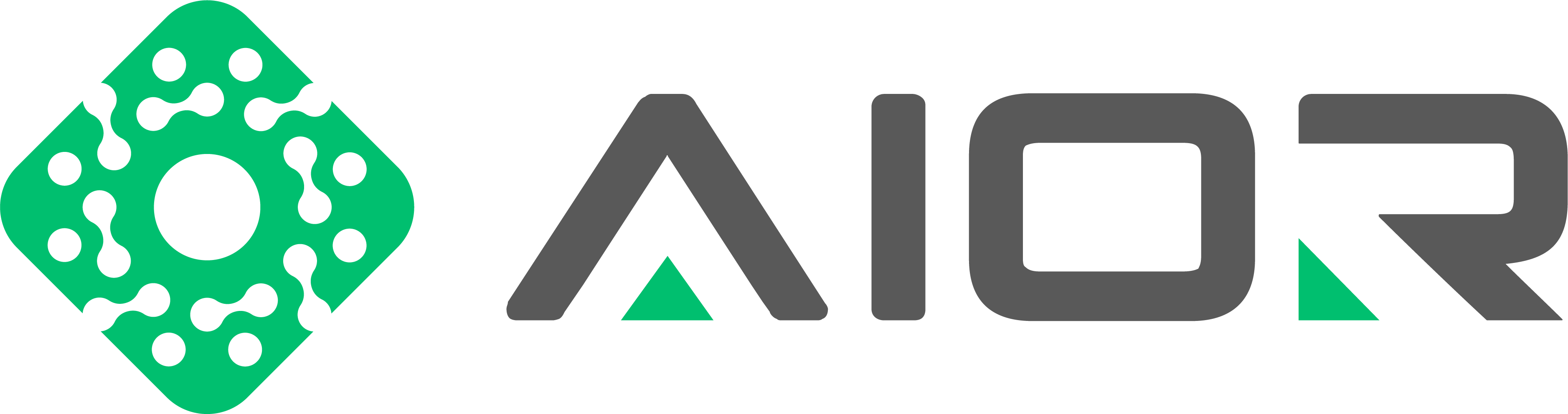How to Transfer from cPanel to DirectAdmin: A Step-by-Step Guide
When it comes to web hosting management, cPanel and DirectAdmin are two of the most popular control panels used by web hosting providers. Each has its own features and interfaces, and sometimes you might find yourself needing to switch from one to the other. This article provides a detailed guide on how to transfer from cPanel to DirectAdmin, focusing particularly on the backup naming convention and the overall transfer process.
Step 1: Prepare Your cPanel Backup
The first step in transferring from cPanel to DirectAdmin is to create a complete backup of your cPanel account. It's crucial that the backup file is named correctly to ensure compatibility with DirectAdmin. The backup file should be named in the following format:

Here, `username` is your cPanel account username. This naming convention is important because DirectAdmin’s restore functionality recognizes this format and can process it automatically.
1. Log into cPanel:** Go to your cPanel dashboard.
2.Generate a Backup:** Navigate to the 'Backup' section and select 'Download a Full Account Backup'.
3.Specify Backup Destination:** Choose the destination for the backup file. It's recommended to save the backup to your home directory or remotely to ensure it's secure.
4.Start the Backup Process:** Click on 'Generate Backup'. This process might take some time depending on the size of your account.
Step 2: Transfer the Backup to Your New DirectAdmin Server
Once the backup is complete and correctly named, the next step is to transfer the file to your new hosting environment where DirectAdmin is installed.
1. Securely Transfer the File:** Use FTP or SSH to securely transfer the `cpmove-username.tar.gz` file to your new server. It’s recommended to transfer it to the home directory of the root or admin user.
Step 3: Restore the Backup in DirectAdmin
After transferring the backup file to the new server, you need to restore it within DirectAdmin.
1. Log into DirectAdmin:** Access your DirectAdmin panel.
2. Upload the Backup:** Make sure the backup file is in the root directory, or move it there if it isn’t.
3.Restore the Backup:** DirectAdmin typically requires command line operations to restore a cPanel backup. You might need to run the following command:
This script will handle the conversion and restore the data from the cPanel backup into the DirectAdmin account structure.
Step 4: Verify the Transfer
Once the restoration process is complete, it's essential to verify that all data has been transferred correctly.
1. Check Website Data:** Ensure that all website files, databases, and email accounts are intact.
2. Test Functionality:** Browse your website and log into any applications or databases to confirm they are functioning as expected.
Step 5: Update DNS Records
Finally, if you're also changing servers, you'll need to update your DNS records to point to the new server IP addresses.
1. Update DNS:** Change the A records, MX records, and any other relevant DNS settings to reflect the new server’s IP addresses.
2. DNS Propagation:** Allow some time for DNS changes to propagate across the internet.
Transferring from cPanel to DirectAdmin can seem daunting, but by following these steps and ensuring that your backup file is correctly named, the process can be smooth and straightforward. Always make sure to back up your data and verify each step along the way to ensure a successful transfer.
When it comes to web hosting management, cPanel and DirectAdmin are two of the most popular control panels used by web hosting providers. Each has its own features and interfaces, and sometimes you might find yourself needing to switch from one to the other. This article provides a detailed guide on how to transfer from cPanel to DirectAdmin, focusing particularly on the backup naming convention and the overall transfer process.
Step 1: Prepare Your cPanel Backup
The first step in transferring from cPanel to DirectAdmin is to create a complete backup of your cPanel account. It's crucial that the backup file is named correctly to ensure compatibility with DirectAdmin. The backup file should be named in the following format:
cpmove-username.tar.gz

Here, `username` is your cPanel account username. This naming convention is important because DirectAdmin’s restore functionality recognizes this format and can process it automatically.
1. Log into cPanel:** Go to your cPanel dashboard.
2.Generate a Backup:** Navigate to the 'Backup' section and select 'Download a Full Account Backup'.
3.Specify Backup Destination:** Choose the destination for the backup file. It's recommended to save the backup to your home directory or remotely to ensure it's secure.
4.Start the Backup Process:** Click on 'Generate Backup'. This process might take some time depending on the size of your account.
Step 2: Transfer the Backup to Your New DirectAdmin Server
Once the backup is complete and correctly named, the next step is to transfer the file to your new hosting environment where DirectAdmin is installed.
1. Securely Transfer the File:** Use FTP or SSH to securely transfer the `cpmove-username.tar.gz` file to your new server. It’s recommended to transfer it to the home directory of the root or admin user.
Step 3: Restore the Backup in DirectAdmin
After transferring the backup file to the new server, you need to restore it within DirectAdmin.
1. Log into DirectAdmin:** Access your DirectAdmin panel.
2. Upload the Backup:** Make sure the backup file is in the root directory, or move it there if it isn’t.
3.Restore the Backup:** DirectAdmin typically requires command line operations to restore a cPanel backup. You might need to run the following command:
Code:
/usr/local/directadmin/scripts/restore_cpanel_backup.sh cpmove-username.tar.gzThis script will handle the conversion and restore the data from the cPanel backup into the DirectAdmin account structure.
Step 4: Verify the Transfer
Once the restoration process is complete, it's essential to verify that all data has been transferred correctly.
1. Check Website Data:** Ensure that all website files, databases, and email accounts are intact.
2. Test Functionality:** Browse your website and log into any applications or databases to confirm they are functioning as expected.
Step 5: Update DNS Records
Finally, if you're also changing servers, you'll need to update your DNS records to point to the new server IP addresses.
1. Update DNS:** Change the A records, MX records, and any other relevant DNS settings to reflect the new server’s IP addresses.
2. DNS Propagation:** Allow some time for DNS changes to propagate across the internet.
Transferring from cPanel to DirectAdmin can seem daunting, but by following these steps and ensuring that your backup file is correctly named, the process can be smooth and straightforward. Always make sure to back up your data and verify each step along the way to ensure a successful transfer.