When I try to fix another problem at DirectAdmin and custom build update all, I lost Phalcon installation and got the problem as below:

The error message you're encountering indicates that PHP is unable to find the `Phalcon\Mvc\Model` class, which is part of the Phalcon framework, when trying to execute your script. This typically happens because the Phalcon extension is not installed or properly enabled in your PHP configuration. Here are steps you can take to resolve this issue:
To enable the Phalcon extension on AlmaLinux with DirectAdmin for PHP version 8.1, you can follow these general steps. This process involves using CustomBuild, a tool provided by DirectAdmin for managing software packages, including PHP and its extensions.
Step 1: Access Your Server
First, log in to your server via SSH as the root user. You can do this by using an SSH client and entering your server's IP address and the root password.
Step 2: Navigate to the CustomBuild Directory
Once logged in, navigate to the CustomBuild directory. This is typically located in `/usr/local/directadmin/custombuild`, but the path might vary depending on your DirectAdmin installation.
Step 3: Update CustomBuild Scripts
It's a good practice to update the CustomBuild scripts to ensure you have the latest versions of the software and extensions available.
Step 4: Configure Options for PHP
Before installing Phalcon, you might want to check or update your PHP configuration settings. Use the `options.conf` file to specify the PHP versions and modes.
Look for the PHP version settings and ensure they are set to your desired versions. You can also configure other options as needed.
Step 5: Install Phalcon Extension
To install Phalcon for PHP 8.1, you will need to ensure that CustomBuild supports it directly, or you may need to manually compile the extension. As of my last update, direct support for Phalcon in CustomBuild might not be available for all PHP versions, especially newer ones.
If DirectBuild supports installing Phalcon directly, you could use a command like:
You can use the code below instead
if its already installed activate with:
Go do DirectAdmin Panel And Go to CustomBuild and See that you have a new message to install Falcon. Click install to install them. What like 10 minutes.
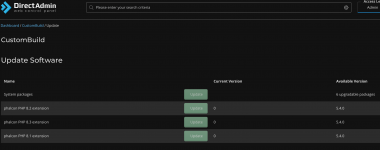
Fatal error: Uncaught Error: Class "Phalcon\Mvc\Model" not found in /home/sikayetlerim/domains/sikayetlerim.com/public_html/public/index.php:5 Stack trace: #0 {main} thrown in /home/sikayetlerim/domains/sikayetlerim.com/public_html/public/index.php on line 5

The error message you're encountering indicates that PHP is unable to find the `Phalcon\Mvc\Model` class, which is part of the Phalcon framework, when trying to execute your script. This typically happens because the Phalcon extension is not installed or properly enabled in your PHP configuration. Here are steps you can take to resolve this issue:
To enable the Phalcon extension on AlmaLinux with DirectAdmin for PHP version 8.1, you can follow these general steps. This process involves using CustomBuild, a tool provided by DirectAdmin for managing software packages, including PHP and its extensions.
Step 1: Access Your Server
First, log in to your server via SSH as the root user. You can do this by using an SSH client and entering your server's IP address and the root password.
Step 2: Navigate to the CustomBuild Directory
Once logged in, navigate to the CustomBuild directory. This is typically located in `/usr/local/directadmin/custombuild`, but the path might vary depending on your DirectAdmin installation.
Code:
cd /usr/local/directadmin/custombuildStep 3: Update CustomBuild Scripts
It's a good practice to update the CustomBuild scripts to ensure you have the latest versions of the software and extensions available.
Code:
./build updateStep 4: Configure Options for PHP
Before installing Phalcon, you might want to check or update your PHP configuration settings. Use the `options.conf` file to specify the PHP versions and modes.
Code:
nano options.confLook for the PHP version settings and ensure they are set to your desired versions. You can also configure other options as needed.
Step 5: Install Phalcon Extension
To install Phalcon for PHP 8.1, you will need to ensure that CustomBuild supports it directly, or you may need to manually compile the extension. As of my last update, direct support for Phalcon in CustomBuild might not be available for all PHP versions, especially newer ones.
If DirectBuild supports installing Phalcon directly, you could use a command like:
Code:
./build phalconYou can use the code below instead
Code:
da build php_phalconif its already installed activate with:
Code:
da build set_php phalcon yesGo do DirectAdmin Panel And Go to CustomBuild and See that you have a new message to install Falcon. Click install to install them. What like 10 minutes.
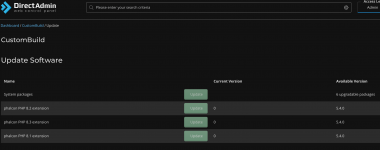
Last edited: