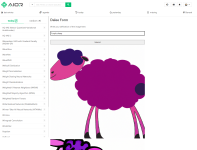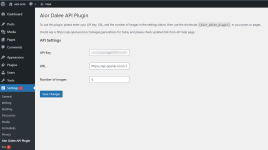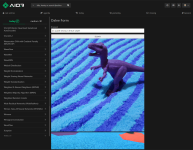How to Use the Aior Wordpress DALEE API Plugin
The Aior Wordpress DALEE API Plugin is a powerful tool that lets WordPress users interact with a custom API and display returned images. It creates a form that sends user-provided prompts to an API, and then processes and displays the images returned by the API. In this article, we will guide you through the steps to install and use this plugin.Installation
To install the Aior Wordpress DALEE API Plugin, follow these steps:- Download the plugin file: You can usually find the plugin file on the official WordPress plugin directory or on the author's website.
- Upload the plugin file to your WordPress site: Log into your WordPress site. Navigate to the Plugins section and click on the Add New button. Then click on Upload Plugin, choose the downloaded plugin file, and click on Install Now.
- Activate the plugin: After the plugin has been installed, click on Activate Plugin to start using it.
Configuration
Before using the Aior Wordpress DALEE API Plugin, you need to configure it with your API key, URL, and the number of images you want the API to return:
- Go to the plugin's settings page: From your WordPress dashboard, navigate to Settings -> Aior Dalee API Plugin.
- Enter your API key: In the API Key field, enter the API key provided by your API service.
- Enter your API URL: In the URL field, enter the endpoint URL of your API. A common endpoint is https://api.openai.com/v1/images/generations, but this could vary depending on your API service.
- Set the number of images: In the Number of images field, specify how many images you want the API to return each time the form is submitted.
- Save your changes: Click on Save Changes to apply your configuration.
Usage
After you've installed and configured the plugin, you can start using it by placing the [aior_dalee_plugin] shortcode in any post or page where you want the form to appear.When a user fills in the prompt and submits the form, the plugin will send the prompt to your configured API and display the returned images on the page. The number of images returned is determined by the Number of images setting you specified earlier.