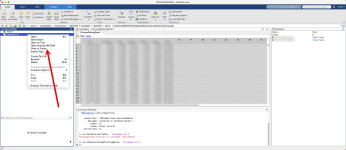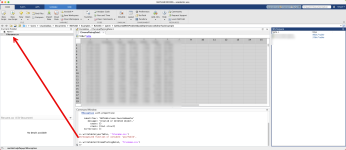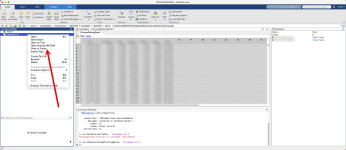Exporting data from the MATLAB workspace to a CSV file can be accomplished using a few different methods, depending on the type and structure of the data you want to export. Here's a general guide:
matlabCopy code
Remember, the specific function and its options depend on the type of data you have in your workspace and the format you want in your CSV file. Always check the MATLAB documentation for the latest functions and syntax, as MATLAB is regularly updated with new features and functions.
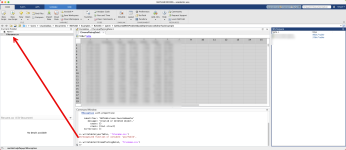
Then you can reach csv file with right clic as below:
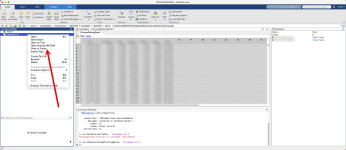
- Using writetable for Table Data:If your data is in the form of a MATLAB table, you can easily write it to a CSV file using the writetable function.
matlabCopy code
Code:writetable(yourTable, 'filename.csv'); - Using writecell for Cell Arrays:If your data is stored in a cell array, you can use the writecell function.
matlabCopy code
Code:writecell(yourCellArray, 'filename.csv'); - Using writematrix or write for Numeric Arrays:For numeric arrays, use writematrix.
matlabCopy code
Code:writematrix(yourMatrix, 'filename.csv'); - Using dlmwrite for Custom Delimiters:If you need more control over the formatting, such as specifying a different delimiter, you can use dlmwrite.
matlabCopy code
Code:dlmwrite('filename.csv', yourData, 'delimiter', ','); - Writing Mixed Data:If your workspace contains mixed data types, you might need to first convert it to a table or a cell array, depending on the compatibility of the data types.
- Formatting Data Before Export:Sometimes, you might need to format your data (like changing numerical precision, converting dates, etc.) before writing it to a CSV file.
- Handling Large Data:For very large datasets, consider writing data in chunks to avoid memory issues.
- Specify Encoding and Line Ending:MATLAB allows you to specify file encoding and line endings, which can be useful if the CSV file is to be used across different operating systems.
matlabCopy code
Code:
data = [1, 2, 3; 4, 5, 6; 7, 8, 9]; % Example data writematrix(data, 'myData.csv');Remember, the specific function and its options depend on the type of data you have in your workspace and the format you want in your CSV file. Always check the MATLAB documentation for the latest functions and syntax, as MATLAB is regularly updated with new features and functions.
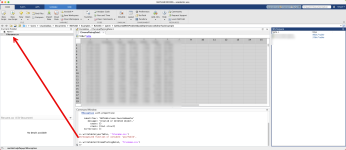
Then you can reach csv file with right clic as below: