Time to time when I use SSH I get the message below:
If you are using Almalinux please follow the instructions below:
For AlmaLinux, which is a fork of Red Hat Enterprise Linux (RHEL), you would follow a process similar to what you'd do on RHEL or CentOS for configuring locales. Here's how you can address the Perl locale warnings on AlmaLinux:
Check Current Locale Configuration: First, see what locales are currently available and what your current locale settings are. Open a terminal and run:
This command lists all locales available on your system. To see your current locale settings, simply run:
Install Locales if Necessary: If the UTF-8 locale you need is not listed, you may need to install it. AlmaLinux uses the glibc-langpack-* packages to manage locales.
To install the English UTF-8 locale, you would run:
Replace en with the appropriate language code if you need a different language. You can search for available langpacks with dnf search glibc-langpack.
Configure System Locale: To configure the system's locale settings, you can edit the /etc/locale.conf file or use the localectl command. For example, to set your system's locale to en_US.UTF-8, you can use:
This command will update /etc/locale.conf and apply the setting system-wide.
Verify and Apply Changes: After setting the desired locale, verify that it's correctly applied:
This command displays the current system locale settings. To apply the changes, either restart your session by logging out and back in, or source the profile files again. For immediate application, you can also run:
However, for system services and processes, a reboot is the most straightforward way to ensure all processes use the updated locale settings.
Retry Your Command: Now, try running your command again. The locale warnings from Perl should be resolved if the locale settings are correctly configured and applied.
If you continue to see warnings, ensure that the specific locale you're setting (en_US.UTF-8 in the example) is supported and correctly installed on your system by revisiting the steps above. Also, check that there aren't any user-specific settings overriding the system-wide locale settings in user profile scripts like ~/.bashrc or ~/.bash_profile.
Then please try your code again if you receive the same problem again here is the final solution:
The repeated warnings you're seeing from Perl about locale settings indicate that your environment variables for locale settings (LANGUAGE, LC_ALL, LC_CTYPE, and LANG) are either unset or not configured correctly for the locales installed on your AlmaLinux system. Perl is specifically complaining that it cannot use the UTF-8 encoding because it doesn't recognize it as a valid setting for LC_CTYPE and LANG in your environment, likely because the locale UTF-8 isn't correctly defined or recognized.
Given that the issue persists even after an initial attempt to resolve it, here's a more detailed approach to ensure your locale settings are correctly configured:
Correctly Set Environment Variables
Set Locale Variables: It seems the environment variables for the locale are not set or recognized by Perl. You can explicitly set these in your environment:
For a single session, you can set the environment variables directly in the terminal:
To make these changes permanent, add the above export commands to your ~/.bashrc or ~/.bash_profile file for your user, or /etc/environment for system-wide settings (with a different syntax for /etc/environment):
Ensure Locales are Generated
Verify Available Locales: Check which locales are available on your system with locale -a. If en_US.UTF-8 (or another appropriate UTF-8 locale) is not listed, you'll need to generate it.
Generate the Locale: If necessary, generate the desired locale. You can do this by editing /etc/locale.gen (if it exists) or using localectl commands as described previously. For AlmaLinux, the command would be:
Thats all
./build updateperl: warning: Setting locale failed.perl: warning: Please check that your locale settings: LANGUAGE = (unset), LC_ALL = (unset), LC_CTYPE = "UTF-8", LANG = "C" are supported and installed on your system.perl: warning: Falling back to the standard locale ("C").perl: warning: Setting locale failed.perl: warning: Please check that your locale settings: LANGUAGE = (unset), LC_ALL = (unset), LC_CTYPE = "UTF-8", LANG = "C" are supported and installed on your system.perl: warning: Falling back to the standard locale ("C").perl: warning: Setting locale failed.perl: warning: Please check that your locale settings: LANGUAGE = (unset), LC_ALL = (unset), LC_CTYPE = "UTF-8", LANG = "C" are supported and installed on your system.perl: warning: Falling back to the standard locale ("C").perl: warning: Setting locale failed.perl: warning: Please check that your locale settings: LANGUAGE = (unset), LC_ALL = (unset), LC_CTYPE = "UTF-8", LANG = "C" are supported and installed on your system.perl: warning: Falling back to the standard locale ("C").
If you are using Almalinux please follow the instructions below:
For AlmaLinux, which is a fork of Red Hat Enterprise Linux (RHEL), you would follow a process similar to what you'd do on RHEL or CentOS for configuring locales. Here's how you can address the Perl locale warnings on AlmaLinux:
Check Current Locale Configuration: First, see what locales are currently available and what your current locale settings are. Open a terminal and run:
Code:
locale -aThis command lists all locales available on your system. To see your current locale settings, simply run:
Code:
localeInstall Locales if Necessary: If the UTF-8 locale you need is not listed, you may need to install it. AlmaLinux uses the glibc-langpack-* packages to manage locales.
To install the English UTF-8 locale, you would run:
Code:
sudo dnf install glibc-langpack-enReplace en with the appropriate language code if you need a different language. You can search for available langpacks with dnf search glibc-langpack.
Configure System Locale: To configure the system's locale settings, you can edit the /etc/locale.conf file or use the localectl command. For example, to set your system's locale to en_US.UTF-8, you can use:
Code:
sudo localectl set-locale LANG=en_US.UTF-8This command will update /etc/locale.conf and apply the setting system-wide.
Verify and Apply Changes: After setting the desired locale, verify that it's correctly applied:
Code:
localectl statusThis command displays the current system locale settings. To apply the changes, either restart your session by logging out and back in, or source the profile files again. For immediate application, you can also run:
Code:
source /etc/locale.conf export LANGHowever, for system services and processes, a reboot is the most straightforward way to ensure all processes use the updated locale settings.
Retry Your Command: Now, try running your command again. The locale warnings from Perl should be resolved if the locale settings are correctly configured and applied.
If you continue to see warnings, ensure that the specific locale you're setting (en_US.UTF-8 in the example) is supported and correctly installed on your system by revisiting the steps above. Also, check that there aren't any user-specific settings overriding the system-wide locale settings in user profile scripts like ~/.bashrc or ~/.bash_profile.
Then please try your code again if you receive the same problem again here is the final solution:
The repeated warnings you're seeing from Perl about locale settings indicate that your environment variables for locale settings (LANGUAGE, LC_ALL, LC_CTYPE, and LANG) are either unset or not configured correctly for the locales installed on your AlmaLinux system. Perl is specifically complaining that it cannot use the UTF-8 encoding because it doesn't recognize it as a valid setting for LC_CTYPE and LANG in your environment, likely because the locale UTF-8 isn't correctly defined or recognized.
Given that the issue persists even after an initial attempt to resolve it, here's a more detailed approach to ensure your locale settings are correctly configured:
Code:
sudo dnf install glibc-langpack-en
Code:
sudo localectl set-locale LANG=en_US.UTF-8Correctly Set Environment Variables
Set Locale Variables: It seems the environment variables for the locale are not set or recognized by Perl. You can explicitly set these in your environment:
For a single session, you can set the environment variables directly in the terminal:
Code:
export LANGUAGE=en_US.UTF-8
export LC_ALL=en_US.UTF-8
export LC_CTYPE=en_US.UTF-8
export LANG=en_US.UTF-8To make these changes permanent, add the above export commands to your ~/.bashrc or ~/.bash_profile file for your user, or /etc/environment for system-wide settings (with a different syntax for /etc/environment):
Ensure Locales are Generated
Verify Available Locales: Check which locales are available on your system with locale -a. If en_US.UTF-8 (or another appropriate UTF-8 locale) is not listed, you'll need to generate it.
Generate the Locale: If necessary, generate the desired locale. You can do this by editing /etc/locale.gen (if it exists) or using localectl commands as described previously. For AlmaLinux, the command would be:
Code:
LANGUAGE=en_US.UTF-8
LC_ALL=en_US.UTF-8
LC_CTYPE=en_US.UTF-8
LANG=en_US.UTF-8Thats all
Last edited: